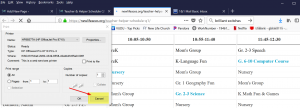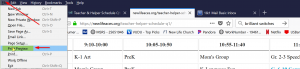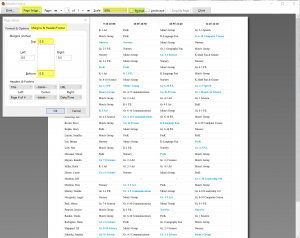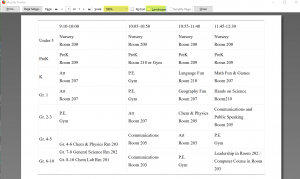If you want to print a spread sheet, I found this as the best method to getting it to print and appear on one page. This same method should work for all “spread sheets”, however you’d have to adjust until it gets how you want it. Print Preview is your friend.
- Teacher & Helper Schedule Specific Settings
- Class Schedule & Room Assignment & Clean Up Procedure Specific Settings
On some pages, like the Directory or Clean Up Procedures, where you want more than just the spreadsheet, I highlighted what I wanted, copied it into Microsoft Word then did slight modifications to make it look nice for printing.
For this, I clicked the Print just above the Sheet of information I want to print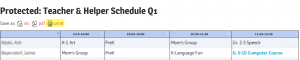
That will open a new Tab and the Print Dialog. At this Point I click Cancel, this cancels the print dialog, but leaves open the new tab with the information you want to print.
I then go to File -> Print Preview
That open the Print Preview, giving you the ability to see how it will look. You can then adjust the settings accordingly to get it to fit on one sheet. I did the following:
- Click Page Setup, choose the Margins Tab, and change top & bottom to 0
- Change the Scale to 60%
- Ensure Layout is set to Portrait
Following these steps allows me to print the Teacher & Helper Schedule all on 1 sheet. You can verify that everything is fitting on 1 page, by checking the page info 1 of 1 at the top, or scrolling down, it will show the page breaks if there are any.
Class Schedule & Room Assignment & Clean Up Procedure
- Click Page Setup, choose the Margins Tab, and change top & bottom to 0
- Change the Scale to 100%
- Ensure Layout is set to Landscape
This was all done in Firefox, it might look slightly different in other browsers.